Your Comprehensive Guide to Saving Instagram Story with Music Directly to Your Device
How to Save Instagram Story with Music : Want to keep those memorable Instagram Stories with their perfect musical soundtracks? While Instagram’s built-in saving options can be tricky due to music licensing, there are effective methods to ensure you can save Instagram Story with music to your phone. This guide will walk you through the most reliable techniques.
Top Methods to Save Your Own Instagram Story with Music
When it comes to your own creations, Instagram offers a clever workaround to bypass music restrictions. These methods are generally the most reliable for saving Instagram Story with music you’ve added.
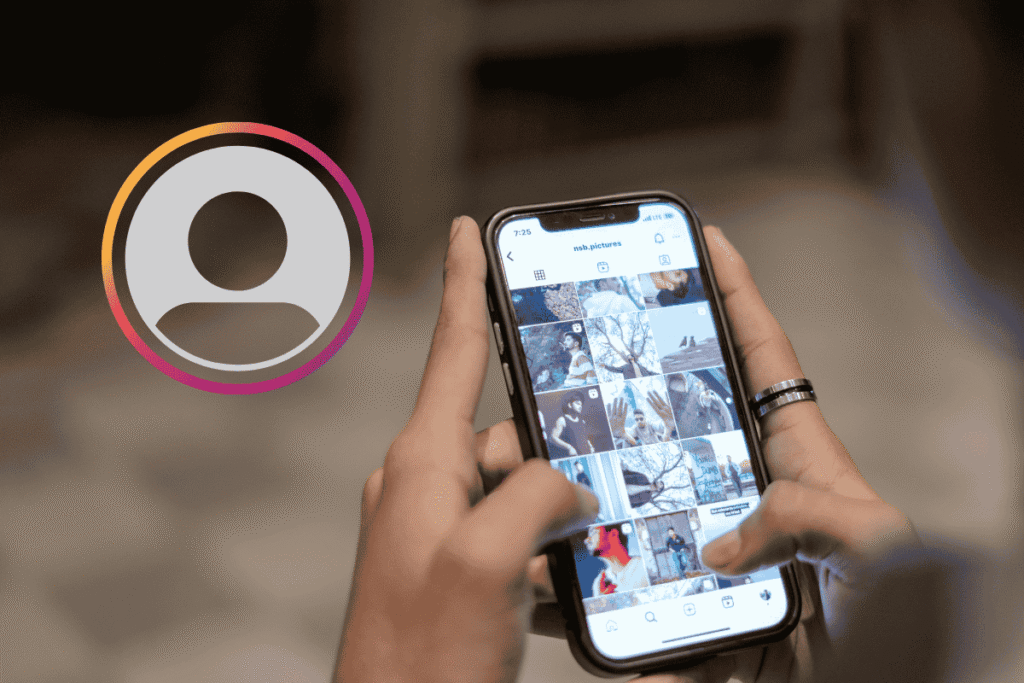
1. The Direct Message (DM) Trick: The Most Reliable Way to Save Instagram Story with Music
This often-overlooked method is highly effective for saving Instagram Story with music directly from the app, circumventing the usual “save without music” prompt.
- Step 1: Create Your Story with Music. Begin by crafting your Instagram Story as usual. Add your photos or videos, then select your desired song using the music sticker. This is the foundation for saving Instagram Story with music.
- Step 2: Initial Save (Without Music). Before posting publicly, tap the three-dot icon (More) at the top right and select “Save.” You’ll likely see a message that the story will save without music. Proceed anyway; this saves the visual content.
- Step 3: Access Instagram DMs. Navigate to your Instagram Direct Messages by swiping right from your home screen or tapping the paper airplane icon.
- Step 4: Send to a Chat. Select any existing chat (even with yourself or a trusted friend). This is a crucial step for saving Instagram Story with music through a workaround.
- Step 5: Attach the Saved Story. In the chat, tap the camera/gallery icon and select the story video/photo you just saved from your device’s gallery.
- Step 6: Re-add the Music. Once the story loads in the DM composer, swipe up or tap the music sticker again to re-add the same or different music. Position and trim the music as needed.
- Step 7: Send the Message. Ensure the “Keep in chat” option is selected (if applicable) and send the story as a direct message.
- Step 8: Save from the Chat. After the message is sent, long-press on the video message within the chat. An option to “Save” or “Save Video” should appear. Tap this, and the story will now save to your gallery with music.
ALSO READ : Is Lucky Bhaskar a Real Story? Is Squid Game Based on a True Story?
2. Using the Archive and DM Trick for Posted Stories
If you’ve already shared your story, you can still retrieve it with music by leveraging your Instagram archive and the DM trick. This is another excellent way to save Instagram Story with music after it’s gone live.
- Step 1: Access Your Story Archive. Go to your Instagram profile, tap the three-line “hamburger” menu in the top right, and select “Archive.”
- Step 2: Select the Desired Story. Find and tap on the story you wish to save with music.
- Step 3: Send to Direct Message. While viewing the archived story, tap the “More” (three-dot) icon at the bottom right. Choose “Send” or “Share” and send the story to yourself or a friend via DM.
- Step 4: Save from Chat. Once the story appears in the chat, long-press on the video message and select “Save” or “Save Video.” This should successfully save your Instagram Story with music to your device.
Universal Methods to Save Instagram Story with Music
Beyond Instagram’s internal features, external tools can also help you save Instagram Story with music, particularly useful for stories from public accounts.
1. Screen Recording: A Simple Way to Save Instagram Story with Music
Screen recording is a straightforward and widely accessible method that captures everything on your screen, including audio, making it ideal for saving Instagram Story with music.
- Step 1: Open the Instagram Story. Navigate to and play the Instagram Story you want to save with music. Ensure your device’s volume is audible.
- Step 2: Initiate Screen Recording.
- On iPhone: Open Control Center (swipe down from the top-right corner or up from the bottom on older models) and tap the Screen Recording icon.
- On Android: Most modern Android phones have a built-in screen recorder in their Quick Settings panel (swipe down twice from the top). Look for a video camera or circle icon. If not, a reputable third-party app like AZ Screen Recorder can be used.
- Step 3: Record the Story. Allow the entire story to play while the screen recorder is active.
- Step 4: Stop Recording and Trim. End the screen recording. The video will save to your phone’s gallery. Use your phone’s photo/video editor to trim the recording, isolating just the story you wanted to save with music.
2. Third-Party Apps & Websites: Saving Instagram Story with Music (Use with Caution)
While numerous third-party tools claim to save Instagram Story with music, it’s crucial to exercise extreme caution due to security and privacy risks.
- Security & Privacy Alert: Many of these tools require your Instagram login. Never enter your Instagram credentials into any untrusted third-party app or website. This can lead to account compromise.
- Public Accounts Only: Most third-party story savers only work for publicly accessible Instagram accounts.
- Due Diligence is Key: If considering such tools, thoroughly research reviews and understand any permissions requested. Prioritize your account’s security.
Important Considerations When You Save Instagram Story with Music
- Music Licensing: Instagram’s restrictions on direct downloads are due to music copyright. When you save Instagram Story with music via workarounds or re-share it, be mindful of potential copyright implications.
- Video Quality: Screen recording might result in slightly lower video quality compared to direct saves, depending on your device.
- Privacy Settings: Remember that you can only save Instagram Story with music from public accounts using external tools. Always respect others’ privacy settings.
By following these methods, you’ll be well-equipped to save Instagram Story with music and preserve your favorite moments or content.


1 thought on “How to Save Instagram Story with Music”